Configure AT&T Workflow
We assume your POD is already configured as per this instructions (you need to complete only the first section)
Whitelist population
NOTE: the whitelist can be populated at any time. It doesn't need to be done upfront.
To configure the ONU whitelist, you can use this TOSCA:
tosca_definitions_version: tosca_simple_yaml_1_0
imports:
- custom_types/attworkflowdriverwhitelistentry.yaml
- custom_types/attworkflowdriverservice.yaml
description: Create an entry in the whitelist
topology_template:
node_templates:
service#att:
type: tosca.nodes.AttWorkflowDriverService
properties:
name: att-workflow-driver
must-exist: true
whitelist:
type: tosca.nodes.AttWorkflowDriverWhiteListEntry
properties:
serial_number: BRCM22222222
pon_port_id: 536870912
device_id: of:000000000a5a0072
requirements:
- owner:
node: service#att
relationship: tosca.relationships.BelongsToOne
For instructions on how to push TOSCA into a CORD POD, please refer to this guide.
Where to find the required information
Serial Number
To locate the ONU serial number you can open the ONU detail view (vOLT -> ONU Devices).
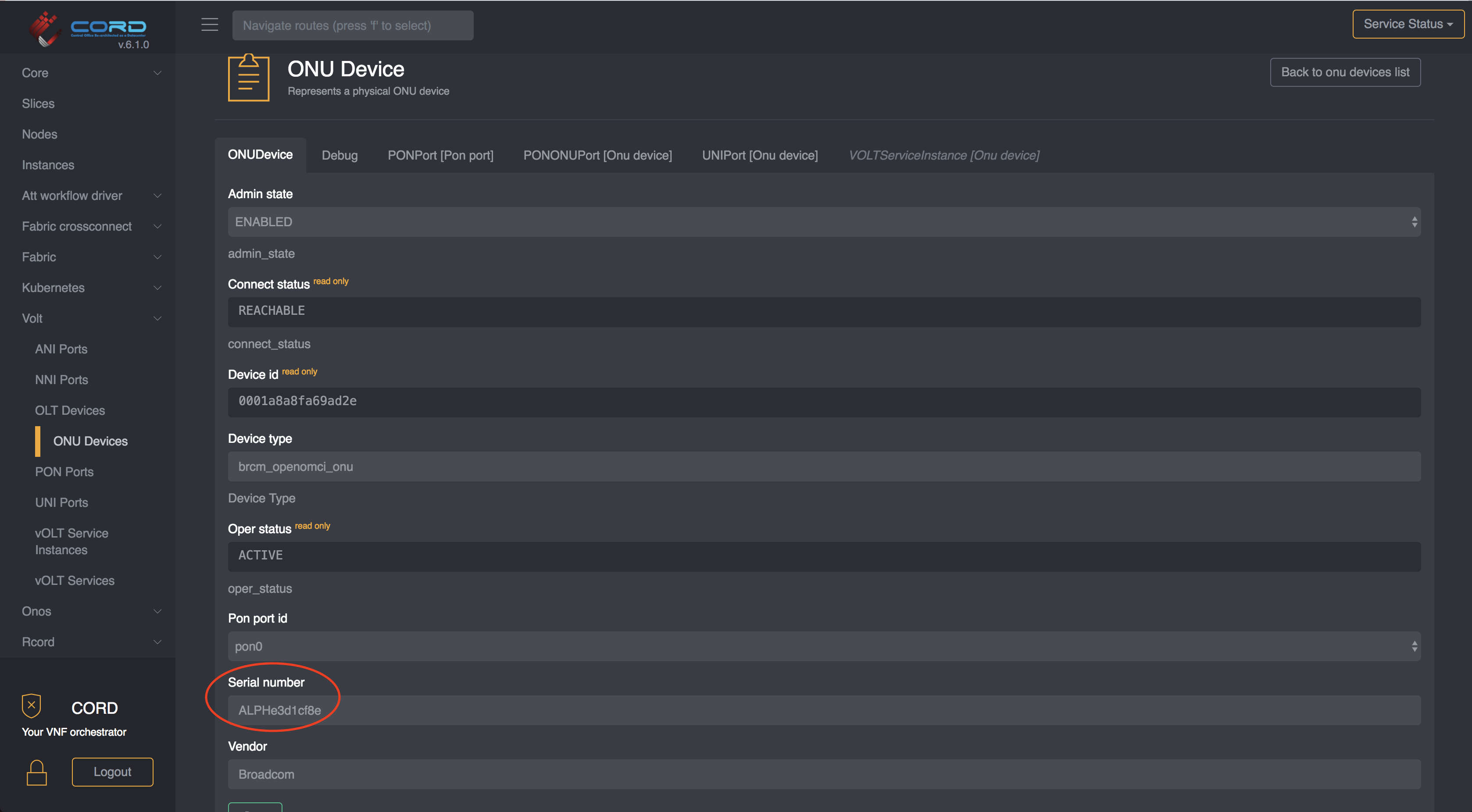
NOTE: most of the time the serial number is also printed on the physical device.
Pon Port ID
The pon_port_id can be found from the ONU detail view, by selecting the PON Port
tab:
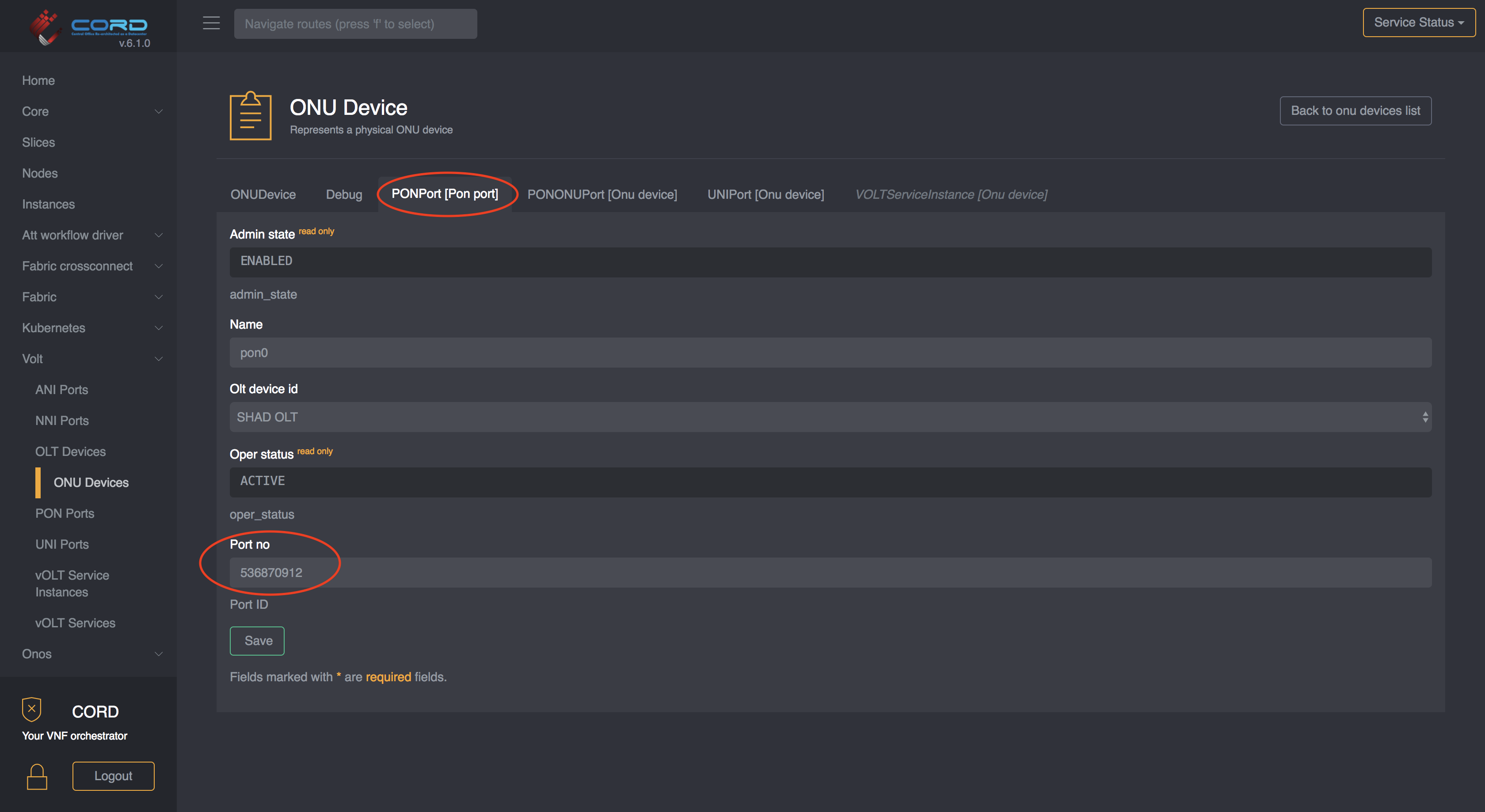
Device ID
The device_id can easily be found in the OLT list view. Note the device_id is
the openflow ID of the logical device exposed to ONOS, and not the serial number
of the device.
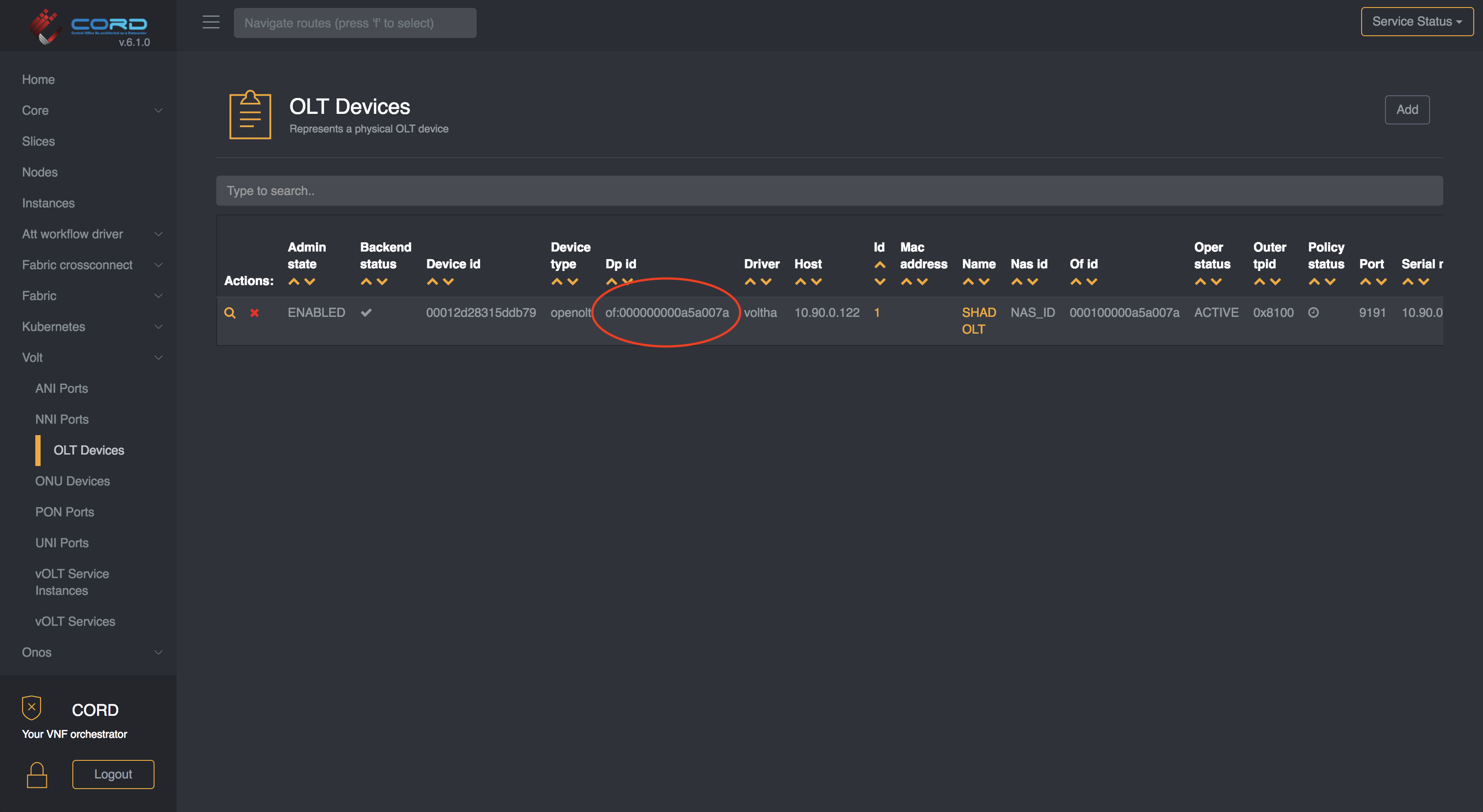
Device monitoring
Please refer to the monitoring chart.