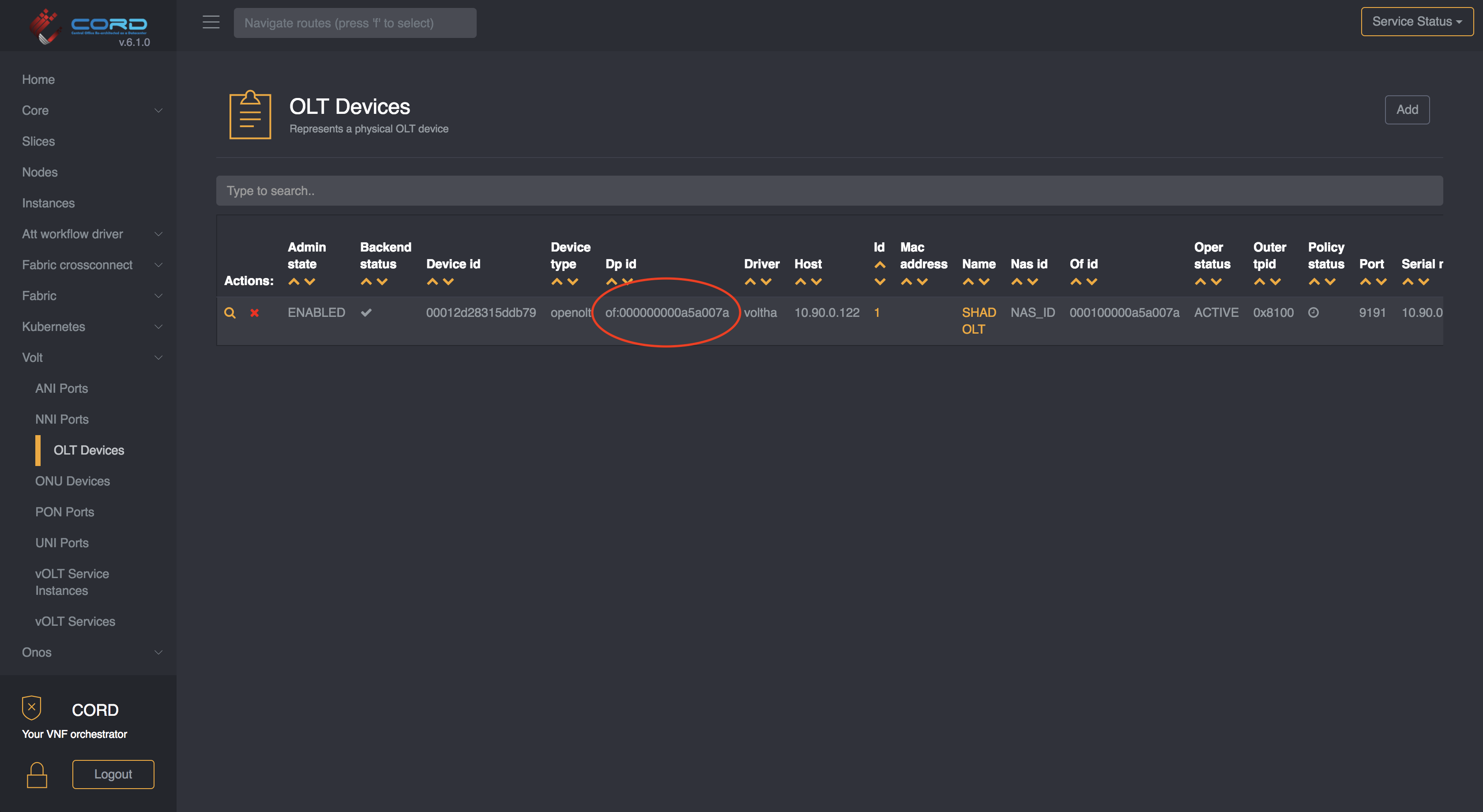Configure ONU Whitelist
We assume your POD is already configured as per these instructions Assuming you are using the AT&T Workflow (which is the only workflow supported in this release) you will need to configure ONUs in the whitelist, otherwise any ONU discovered in the PON that is not in the whitelist will get disabled administratively.
Whitelist population
NOTE: the whitelist can be populated at any time. It doesn't need to be done upfront.
To configure the whitelist, you need to provide the ONU's serial number and location. The location is identified by the OLT device, and the PON port on the OLT device on which the ONU can be found. If either of these are configured incorrectly, the ONU will get disabled administratively.
To configure the ONU whitelist, you can use this TOSCA:
tosca_definitions_version: tosca_simple_yaml_1_0
imports:
- custom_types/attworkflowdriverwhitelistentry.yaml
- custom_types/attworkflowdriverservice.yaml
description: Create an entry in the whitelist
topology_template:
node_templates:
service#att:
type: tosca.nodes.AttWorkflowDriverService
properties:
name: att-workflow-driver
must-exist: true
whitelist:
type: tosca.nodes.AttWorkflowDriverWhiteListEntry
properties:
serial_number: BRCM22222222 # the serial number of the ONU device
pon_port_id: 536870912 # information in VOLTHA regarding the PON port of the OLT
device_id: of:000000000a5a0072 # the device id representing the OLT
requirements:
- owner:
node: service#att
relationship: tosca.relationships.BelongsToOne
For instructions on how to push TOSCA into a CORD POD, please refer to this guide.
Confirm whitelist
On the NEM GUI, confirm that the ONU has been added to the whitelist.
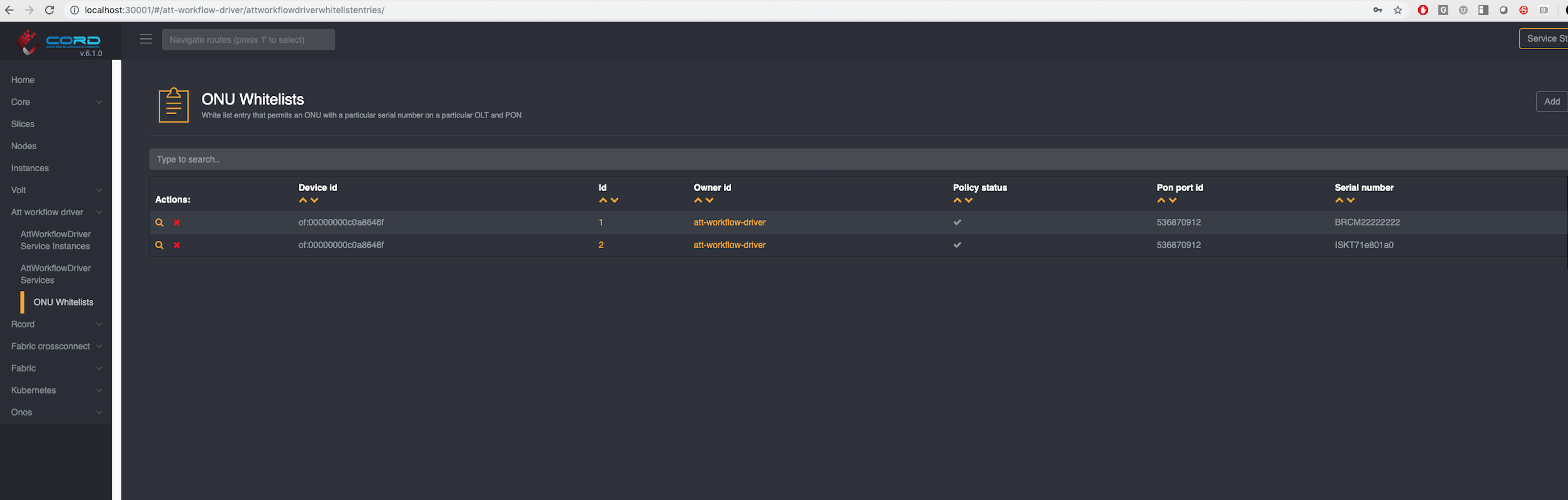
Where to find the required information
In production, an operator should already know all the information regarding the ONU - ie the ONU's serial number and location. In a lab setting you may need to bring up the system once to note down the serial number, pon port number and device id.
Serial Number
To locate the ONU serial number you can open the ONU detail view (vOLT -> ONU Devices).
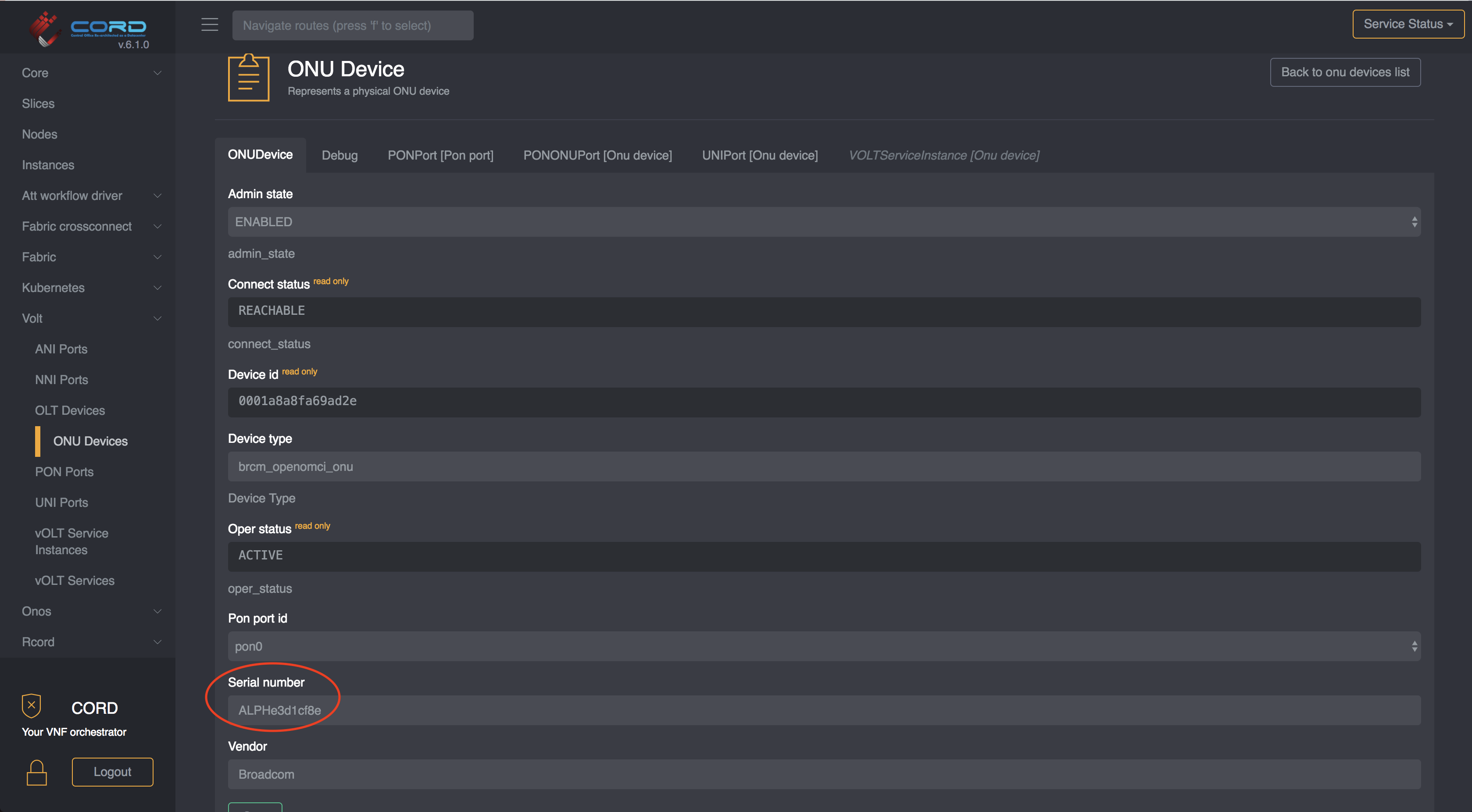
NOTE: most of the time the serial number is also printed on the physical device.
Pon Port ID
The pon_port_id can be found from the ONU detail view, by selecting the PON Port
tab:
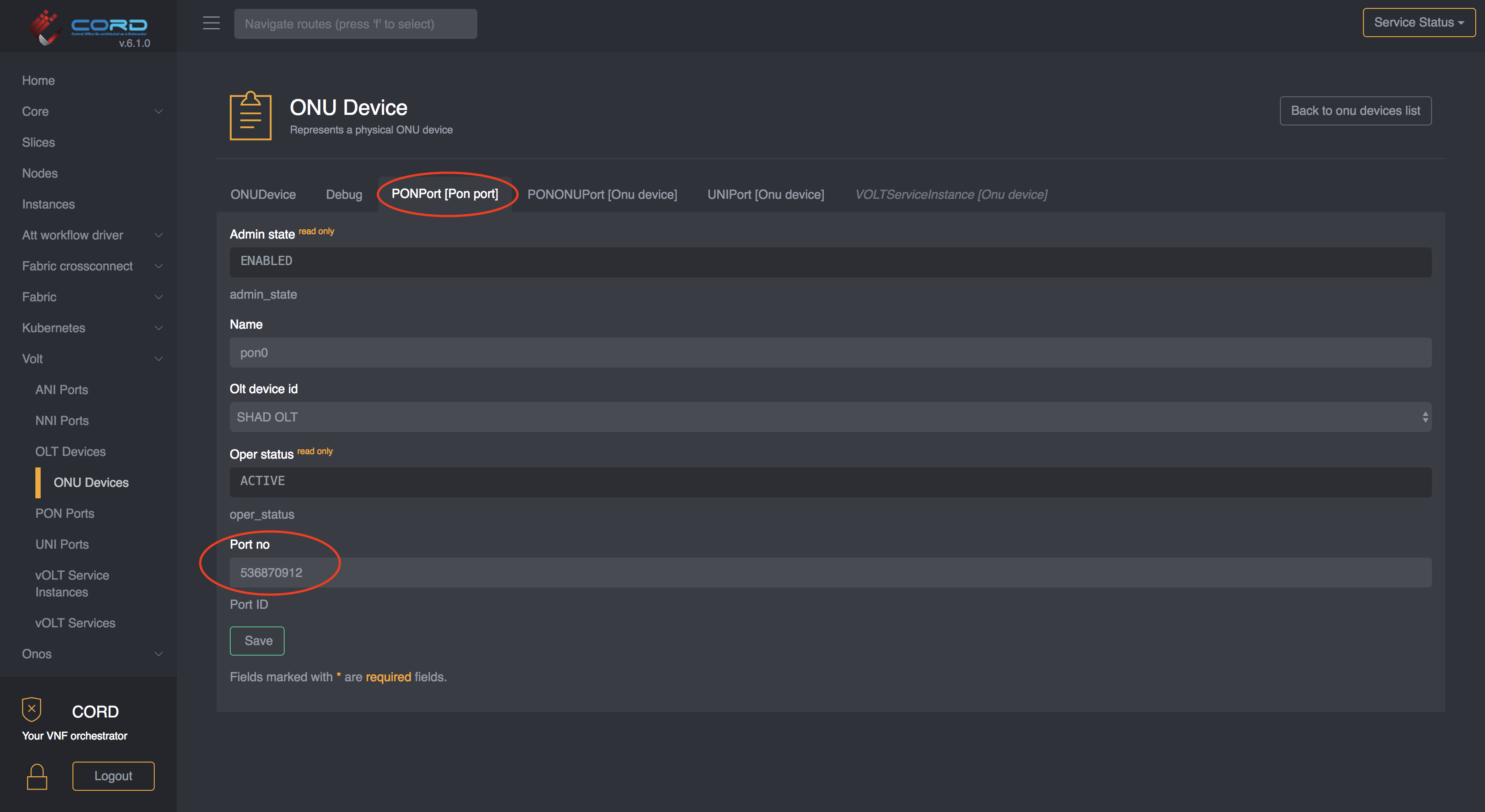
Device ID
The device_id can easily be found in the OLT list view. Note the device_id is
the openflow ID of the logical device exposed to ONOS, and not the serial number
of the device.