Command-line management of a SEBA Pod
SEBA includes a tool named cordctl that may be used for command-line management of the pod.
Installation and Configuration
This tool is installed on the operator's computer as a single binary. Binaries are available for multiple platforms, including Linux (AMD and ARM), Darwin, and Windows. Start by finding the binary appropriate to your computer by visiting the cordctl release page.
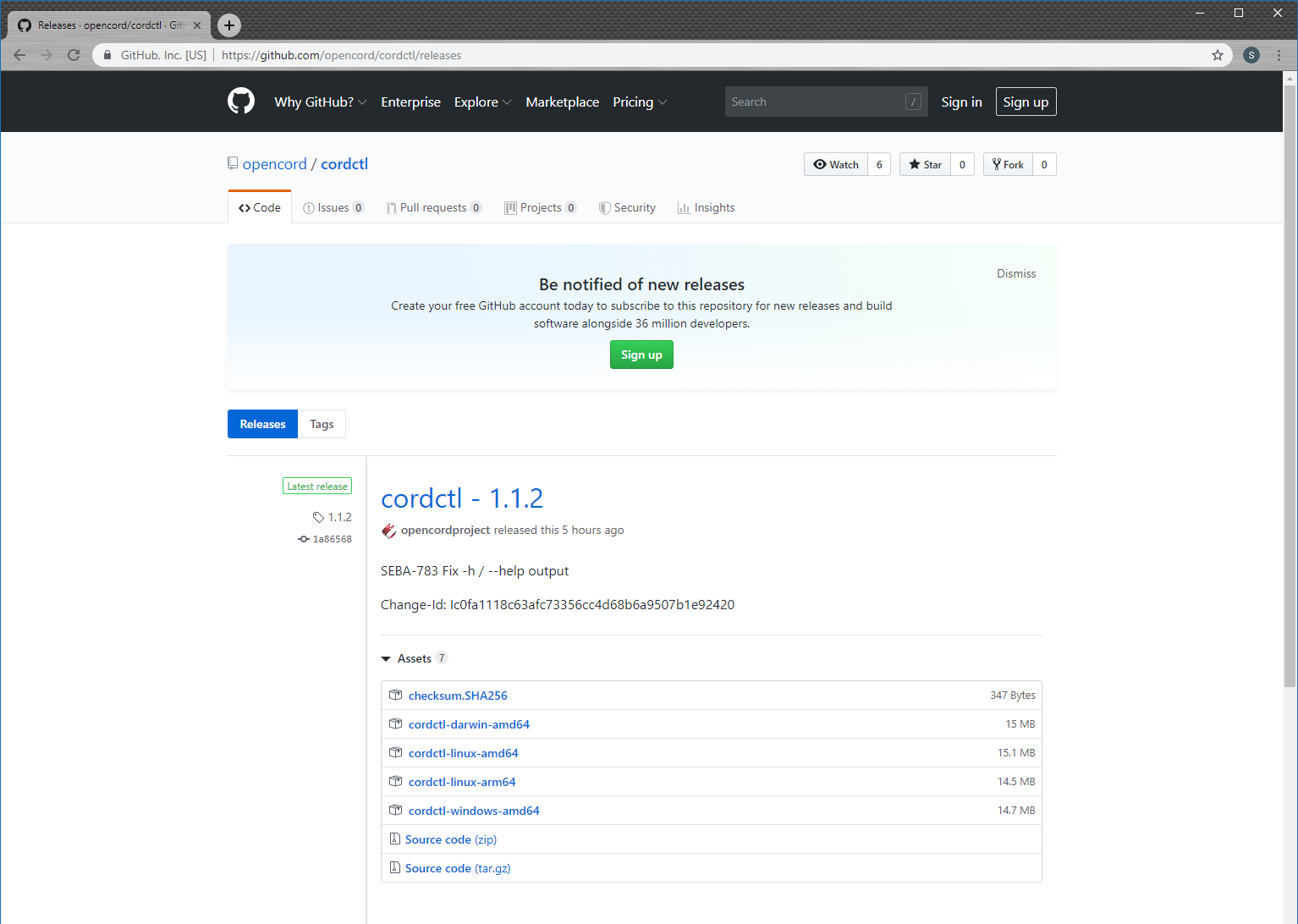
One way to download the binary is by clicking the appropriate link in your web browser and saving the file. Another method is to copy the link and use curl in a shell session to download the binary. We will assume for the sake of this tutorial that you're using a Linux AMD64 workstation.
sudo curl -sSL https://github.com/opencord/cordctl/releases/download/1.1.2/cordctl-linux-amd64 -o /usr/local/bin/cordctl
sudo chmod a+x /usr/local/bin/cordctl
You can verify the binary is installed correctly by using the version command:
$ cordctl version --client-only
Client:
Version 1.1.2
Go version: go1.12
Git commit: 1a86568
Git dirty: false
Built: 2019-07-09T15:12:28Z
OS/Arch: linux/amd64
Note that we used the --client-only flag because we have not yet configured cordctl with the address of our SEBA pod. We'll do that next. You'll need to know the IP address or hostname of your SEBA pod and the username and password used to access XOS on that pod. For the sake of this tutorial, we'll assume a hostname of mysebapod, a username of admin@opencord.org and a password of letmein.
$ cordctl -u admin@opencord.org -p letmein -s mysebapod:30011 version
Client:
Version 1.1.2
Go version: go1.12
Git commit: 1a86568
Git dirty: false
Built: 2019-07-09T15:12:28Z
OS/Arch: linux/amd64
Server:
Version 3.3.1
Python version: 2.7.16
Django version: 1.11.22.final.0
Git commit: bb1725739c7949a4ed0a86b18cdb6d707779244f
Built: 2019-07-09T15:
As we can see, cordctl has retrieved information about the server. This confirms that it is successfully talking to a SEBA pod. Rather than having to specify the username, password, and server for every cordctl command, we can create a config file that has this information in it:
mkdir -p ~/.cord
cordctl -u admin@opencord.org -p letmein -s mysebapod:30011 config > ~/.cord/config
Once this is done, we no longer need to specify those arguments:
$ cordctl version
Client:
Version 1.1.2
Go version: go1.12
Git commit: 1a86568
Git dirty: false
Built: 2019-07-09T15:12:28Z
OS/Arch: linux/amd64
Server:
Version 3.3.1
Python version: 2.7.16
Django version: 1.11.22.final.0
Git commit: bb1725739c7949a4ed0a86b18cdb6d707779244f
Built: 2019-07-09T15:
Listing the service directory
A useful cordctl command is to see the set of services that are installed. For example,
$ cordctl service list
NAME VERSION STATE
fabric 2.2.2 present
onos 2.1.2 present
kubernetes 1.3.1 present
volt 2.2.4 present
att-workflow-driver 1.2.3 present
fabric-crossconnect 1.2.2 present
rcord 1.3.2 present
core 3.3.1 present
We can see that a typical stack of XOS SEBA services are present, including the att-workflow-driver service, the volt service, and the rcord service. The services are all present, and the versions are listed.
Interacting with models
cordctl has several commands for interacting with models. Let's see how we might accomplish a common SEBA workflow such as disabling an ONU using cordctl. First lets see what ONUs are known to the pod:
$ cordctl model list ONUDevice
ID ADMIN_STATE DEVICE_TYPE PON_PORT_ID SERIAL_NUMBER VENDOR
1 ENABLED ponsim_onu 1 PSMO00000000 ponsim
This particular pod is a Seba-in-a-Box pod and it has one ONU available, and that ONU has a serial number of PSMO00000000. Now let's disable that ONU:
$ cordctl model update ONUDevice --filter serial_number=PSMO00000000 --set-field admin_state=ADMIN_DISABLED
ID MESSAGE
1 Updated
If we look at the ONU again, we can see it has been administratively disabled:
$ cordctl model list ONUDevice
ID ADMIN_STATE DEVICE_TYPE PON_PORT_ID SERIAL_NUMBER VENDOR
1 ADMIN_DISABLED ponsim_onu 1 PSMO00000000 ponsim
You can also create new objects using cordctl. For example, let's add a serial number to the white list. First we have to take a short side trip to get the service identifier of the AttWorkflowDriverService:
$ cordctl model list Service --filter name=att-workflow-driver
ID DESCRIPTION KIND NAME SERVICE_SPECIFIC_ID VERSIONNUMBER
1 oss att-workflow-driver
The ID is 1, we'll need to specify that ID as the owner_id when creating our white list entry. We're now ready to create the white list entry:
$ cordctl model create AttWorkflowDriverWhiteListEntry --set-field pon_port_id=3,serial_number=1234,device_id=5678,owner_id=1
ID MESSAGE
2 Created
Note that we invented a pon_port_id, serial_number, and device_id. In a real SEBA pod, use the actual values relevant to the ONU that you're intending to add to the white list.
Deleting the white list entry is straightforward:
$ cordctl model delete AttWorkflowDriverWhiteListEntry --filter serial_number=1234
ID MESSAGE
2 Deleted
Backup and Restore
It's possible to backup and restore the XOS data model using cordctl. To backup, do the following:
$ cordctl backup create mybackup
Waiting for sync oooooooooooooooooooooooooooooooooooo........................................................................................................................................................................................................................................................................................................................
Status: created
URI file:///var/run/xos/backup/local/autogenerated-file-2019-07-09-21-03-41
Downloading mybackup
STATUS CHECKSUM CHUNKS BYTES
SUCCESS sha256:e33122596821a138080f522c75ee72dbb5179310a53352fc10cdf9443dc38d91 6 375656
This will backup the data model and place that backup in a local file called mybackup. If you want to restore the backup at a later time, then use the following example:
$ cordctl backup restore mybackup
Created backup file 4
Created backup-restore operation id=4 uuid=b3d4db88-04ae-444e-be19-2d1f6d4ede56
Waiting for completion ooooooooooooooooooo........................................................................................................................................................................................................................................................................................................................................................x
STATUS CHECKSUM CHUNKS BYTES
SUCCESS sha256:e33122596821a138080f522c75ee72dbb5179310a53352fc10cdf9443dc38d91 6 375656
Getting more information
This short tutorial only demonstrates part of cordctl's functionality. For more information, see the cordctl documentation.