Subscriber Provisioning
Once the POD has been configured, you can create a subscriber. As before, a subscriber must be configured by location (ONU) and identification (VLAN tagging) information. From SEBA 2.0 onwards, it is necessary to provide a BandwidthProfile for the subscriber in both upstream and downstream directions. It is also necessary to provide a Technology Profile id for the subscriber. Learn more about Subscriber provisioning in this video
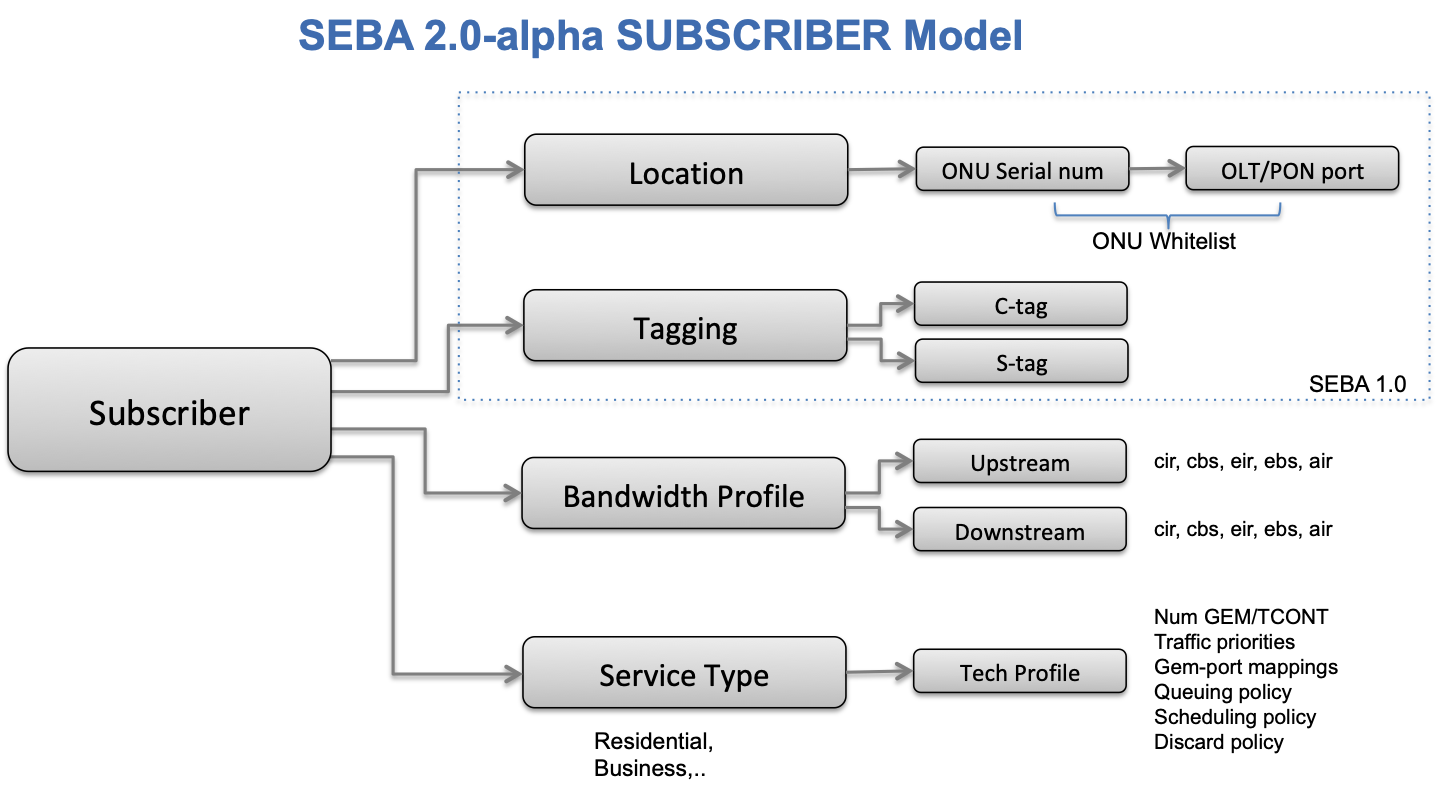
This section will guide you through the configuration of Subscriber and associated BandwidthProfiles.
Provision a Subscriber
Once you have the required information, you can create the subscriber by customizing the following TOSCA and passing it into the POD.
A few things to note:
- It is important to configure a Default bandwidthprofile, along with the subscriber's own bandwidthprofile
- As before the C and S tags together should uniquely identify the subscribers
- The ONU serial number to which the subscriber's equipment (Remote Gateway) connects must be specified
- The tech_profile_id (representing the type of service) for the subscriber should also be specified. It is not necessary to have the tech profile already configured at the time of subscriber provisioning; i.e. the tech profile can come later but should have the same id. Also please note that in this release, it is not possible to change the tech profile id for a subscriber, as this functionality has not been implemented in VOLTHA.
- The subscriber should be provisioned in 'pre-provisioned' state to allow the workflow to determine when to program subscriber flows in the hardware (for example, after successful RG authentication)
tosca_definitions_version: tosca_simple_yaml_1_0
imports:
- custom_types/rcordsubscriber.yaml
- custom_types/bandwidthprofile.yaml
description: Pre-provsion subscribers
topology_template:
node_templates:
default:
type: tosca.nodes.BandwidthProfile
properties:
name: Default # used before subscriber's equipment has been authenticated
air: 100000
cbs: 30
cir: 600
ebs: 30
eir: 400
high_speed_bp:
type: tosca.nodes.BandwidthProfile
properties:
name: Bronze
air: 100000
cbs: 2000
cir: 5000
ebs: 2000
eir: 3000
# A subscriber
h1_subscriber:
type: tosca.nodes.RCORDSubscriber
properties:
name: Sub_ISKT71e801a0
status: pre-provisioned # Add the subscriber in pre-provisioned state
c_tag: 12
s_tag: 111
onu_device: ISKT71e801a0 # Serial Number of the ONU Device to which this subscriber is connected
nas_port_id : "PON 1/1/04/1:1.1.1" # radius specific attributes
circuit_id: edgecore_iskratel_circuit # radius specific attributes
remote_id: edgecore_iskratel_remote # radius specific attributes
tech_profile_id: 64 # The ID of the technology profile that needs to be applied to this subscriber
requirements:
- upstream_bps:
node: high_speed_bp
relationship: tosca.relationships.BelongsToOne
- downstream_bps:
node: high_speed_bp
relationship: tosca.relationships.BelongsToOne
# Another subscriber
h2_subscriber:
type: tosca.nodes.RCORDSubscriber
properties:
name: Sub_BRCM22222222 # give a different name
status: pre-provisioned
c_tag: 11 # the combination of stag and ctag must
s_tag: 111 # uniquely identify a subscriber
onu_device: BRCM22222222 # different ONU serial number (location)
nas_port_id : "PON 1/1/04/1:1.1.2"
circuit_id: edgecore_brcm_circuit
remote_id: edgecore_brcm_remote
tech_profile_id: 64
requirements:
- upstream_bps:
node: high_speed_bp # could have same or different bandwidth profile
relationship: tosca.relationships.BelongsToOne
- downstream_bps:
node: high_speed_bp
relationship: tosca.relationships.BelongsToOne
For instructions on how to push TOSCA into a CORD POD, please refer to this guide.
Confirm Subscriber
On the NEM GUI, confirm that the subscriber has been added.
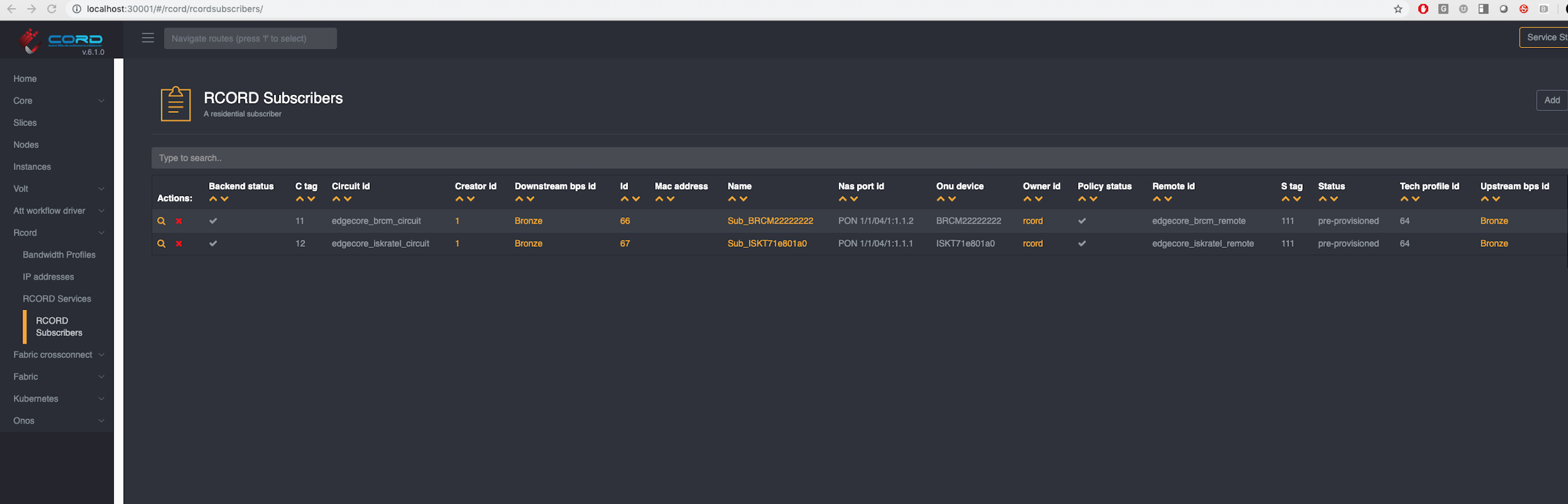
Also confirm that bandwidth profiles have been added
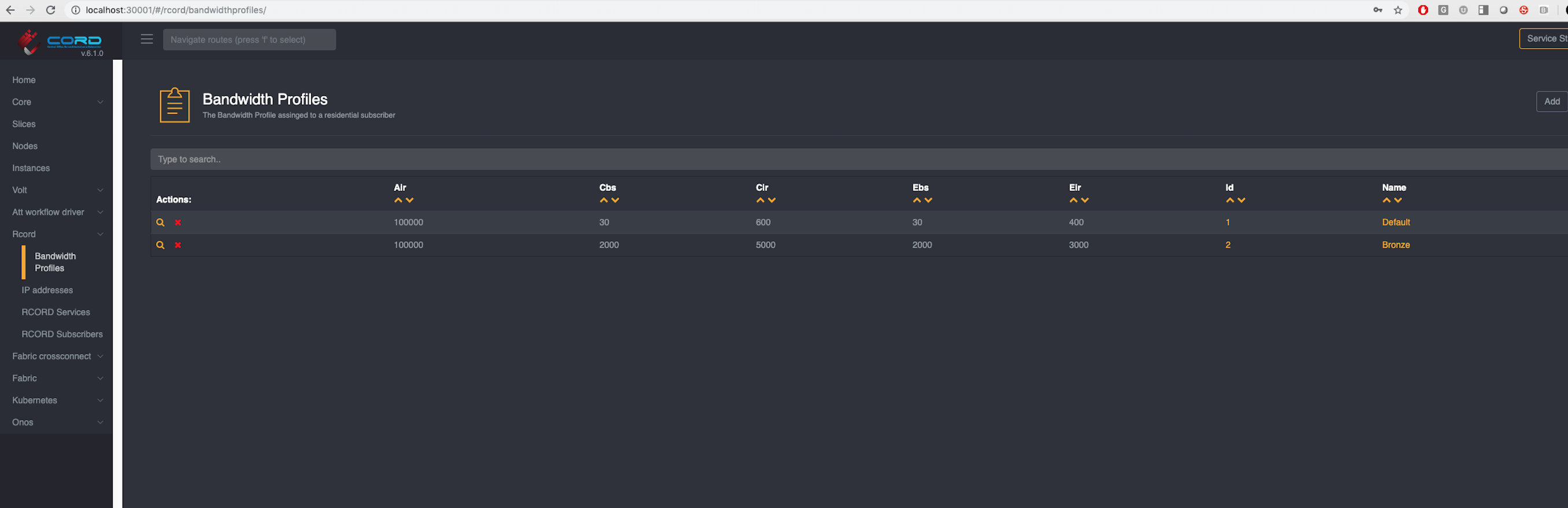
Find ONU Serial Number
In production, an operator should already know all the information regarding the subscriber's location - ie the ONU to which the subscriber connects and the serial number of the ONU. In a lab setting you may need to bring up the system once to note down the serial numbers.
Once your POD is set up and the OLT has been pushed and activated in VOLTHA, NEM will discover the ONUs available in the system.
You can find the ONUs and their serial numbers through:
- XOS GUI: on the left side click on
vOLT > ONUDevices - XOS Rest API:
http://<pod-id>:<chameleon-port|30006>/xosapi/v1/volt/onudevices - VOLTHA CLI: Command Line Interface
If you are connected to the VOLTHA CLI you can use the following command to list all the existing devices:
(voltha) devices
Devices:
+------------------+-------------------+------+------------------+---------------+-------------+-------------+----------------+----------------+----------------------+--------------------------------------+-------------------------+----------------------+------------------------------+
| id | type | root | parent_id | serial_number | admin_state | oper_status | connect_status | parent_port_no | host_and_port | reason | proxy_address.device_id | proxy_address.onu_id | proxy_address.onu_session_id |
+------------------+-------------------+------+------------------+---------------+-------------+-------------+----------------+----------------+----------------------+--------------------------------------+-------------------------+----------------------+------------------------------+
| 00010c6fb4ae4011 | openolt | True | 00010000c0a8646f | EC1904000654 | ENABLED | ACTIVE | REACHABLE | | 192.168.100.111:9191 | | | | |
| 00019af6aa8c68c9 | brcm_openomci_onu | | 00010c6fb4ae4011 | BRCM22222222 | ENABLED | ACTIVE | REACHABLE | 536870912 | | tech-profile-config-download-success | 00010c6fb4ae4011 | 1 | 1 |
| 0001beddb8196807 | brcm_openomci_onu | | 00010c6fb4ae4011 | ISKT71e801a0 | ENABLED | ACTIVE | REACHABLE | 536870912 | | tech-profile-config-download-success | 00010c6fb4ae4011 | 2 | 2 |
+------------------+-------------------+------+------------------+---------------+-------------+-------------+----------------+----------------+----------------------+--------------------------------------+-------------------------+----------------------+------------------------------+
Locate the correct ONU and note that the display above readily shows the serial number of the ONU as well as the PON port number on the OLT to which it connects (parent_port_no). You can also enter the particular device cli to display more information as shown below.
(voltha) device 00019af6aa8c68c9
(device 00019af6aa8c68c9) show
Device 00019af6aa8c68c9
+------------------------------+--------------------------------------+
| field | value |
+------------------------------+--------------------------------------+
| id | 00019af6aa8c68c9 |
| type | brcm_openomci_onu |
| parent_id | 00010c6fb4ae4011 |
| vendor | Broadcom |
| serial_number | BRCM22222222 |
| adapter | brcm_openomci_onu |
| admin_state | 3 |
| oper_status | 4 |
| connect_status | 2 |
| proxy_address.device_id | 00010c6fb4ae4011 |
+------------------------------+--------------------------------------+
| proxy_address.onu_id | 1 |
| proxy_address.onu_session_id | 1 |
| parent_port_no | 536870912 |
| reason | tech-profile-config-download-success |
| vendor_id | BRCM |
| ports | 2 item(s) |
| flows.items | 3 item(s) |
| pm_configs.id | 00019af6aa8c68c9 |
| pm_configs.default_freq | 600 |
| pm_configs.grouped | True |
+------------------------------+--------------------------------------+
| pm_configs.groups | 11 item(s) |
+------------------------------+--------------------------------------+