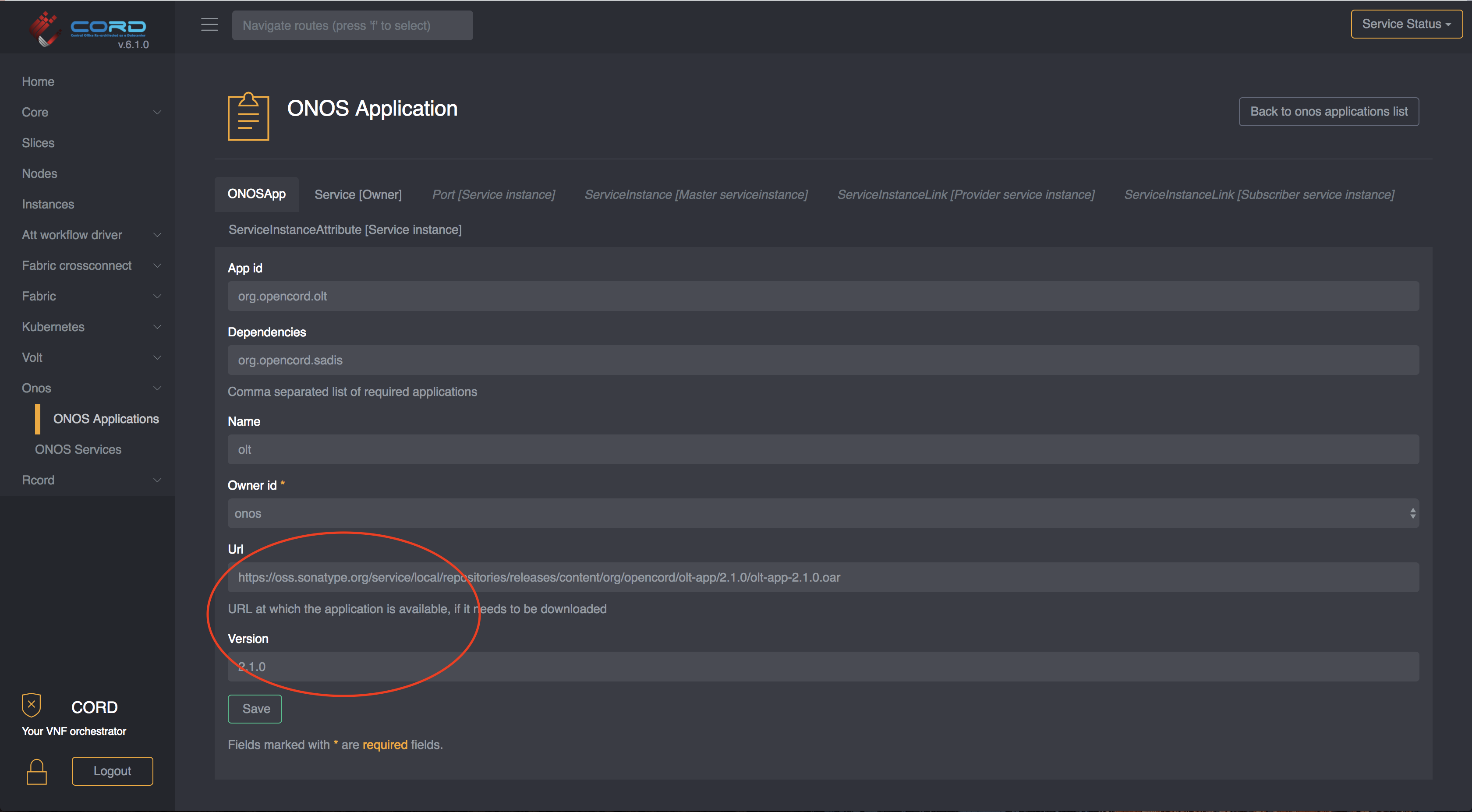Container Operations
CORD uses Helm to manage the lifecycles of its component micro-services. This page describes how to perform some basic tasks using Helm commands. It assumes that charts are being installed from CORD's online Helm chart repository. To add this repository to your local Helm installation:
helm repo add cord https://charts.opencord.org
helm repo update
If you have checked out the helm-charts repository locally and are installing
charts from that, replace cord/ in the examples below with the path to the
chart.
Upgrade a Chart
Upgrading a Helm chart will upgrade its services to the versions specified
in the chart. For example, to upgrade the seba-services Helm chart to
v1.0.3, assuming that has been published to the online chart repository:
helm upgrade --version=1.0.3 --reuse-values \
seba-services cord/seba-services
The --reuse-values flag instructs Helm to pass in the same values
used when installing the original chart. If you want to specify a different
set of values, you can omit this and instead specify new values using
-f myvalues.yaml.
Upgrade a Single XOS Service's Image
In order to upgrade a running micro-service to a new version, it's necessary to
update the Helm chart used to launch the service to specify the new Docker
image repository and/or tag. One way to do this is by upgrading the
chart that was initially used to launch the service as mentioned above.
However some charts (like seba-services) install multiple sub-charts,
each of which installs its own XOS service. How can an operator upgrade a
single service?
An easy way to do this is with Helm's --set argument. To do this it's
necessary to understand how the sub-chart specifies its image name and tag,
as well as how the charts are nested. Using seba-services as an example,
suppose that we have installed seba-services v1.0.2, and we want to upgrade
the fabric-crossconnect service it installs from v1.1.4 to v1.1.5 without
upgrading the seba-services chart to a new version. We can do so with this
command:
helm upgrade --version=1.0.2 --reuse-values \
--set fabric-crossconnect.image.tag=1.1.5 \
seba-services cord/seba-services
The seba-services chart specifies the fabric-crossconnect chart
as a requirement. The fabric-crossconnect chart's values.yaml
file uses image.tag to specify the Docker image tag. So this command
will pull down the new image and re-launch the fabric-crossconnect
Kubernetes pod using this image.
As another example, v1.0.2 of the att-workflow chart runs
the xosproject/att-workflow-driver:1.0.12 Docker image from Docker Hub. Suppose that you want to install image myrepo/att-workflow-driver:test-image in its place. To upgrade to this new image run:
helm upgrade --version=1.0.2 --reuse-values \
--set att-workflow-driver.image.repository=myrepo/att-workflow-driver \
--set att-workflow-driver.image.tag=test-image \
att-workflow cord/att-workflow
To verify that you're specifying the --set arguments correctly, you can
replace helm upgrade with helm template in the above commands. This will
print out all the Kubernetes resources that Helm generates, and you can
check that the image has actually been updated in the resources.
Deploying ONOS Apps
If your applications are available on a webserver you can configure
the seba chart to use those applications or change them at runtime via TOSCA/GUI.
Configure ONOS apps at installation time
If you are going to install a POD with custom ONOS applications you can create a custom values file as the following:
# myvalues.yaml
seba-services:
aaaAppUrl: "https://<my-webserver>/aaa/1.8.0/aaa-1.8.0.oar"
sadisAppUrl: "https://<my-webserver>/sadis-app/2.2.0/sadis-app-2.2.0.oar"
dhcpl2relayAppUrl: "https://<my-webserver>/dhcpl2relay/1.5.0/dhcpl2relay-1.5.0.oar"
oltAppUrl: "https://<my-webserver>/olt-app/2.1.0/olt-app-2.1.0.oar"
kafkaAppUrl: "https://<my-webserver>/kafka/1.0.0/kafka-1.0.0.oar"
and then install the seba chart using:
helm install -n seba cord/seba -f myvalues.yaml
For more informations on how to create a webserver containing the ONOS Apps and deploy it on the POD you can look at the Offline Install
Change ONOS apps at runtime
If you already have a POD installed but you want to replace an application, you have two options:
Update ONOS apps using TOSCA
To update an ONOS app on a running system you can use a TOSCA similar to the following one:
tosca_definitions_version: tosca_simple_yaml_1_0
imports:
- custom_types/onosapp.yaml
- custom_types/onosservice.yaml
description: Replace an ONOS applications
topology_template:
node_templates:
service#onos:
type: tosca.nodes.ONOSService
properties:
name: onos
must-exist: true
onos_app#olt:
type: tosca.nodes.ONOSApp
properties:
name: olt
app_id: org.opencord.olt
url: https://<my-webserver>/olt-app/2.1.0/olt-app-2.1.0.oar
version: 2.1.0
dependencies: org.opencord.sadis
requirements:
- owner:
node: service#onos
relationship: tosca.relationships.BelongsToOne
For instructions on how to push TOSCA into a CORD POD, please refer to this guide.
Update ONOS apps via the GUI
If you want to update the version of an ONOS application via the GUI,
you can simply navigate to ONOS -> ONOS Applications then select the application
you want to update by clicking on the magnifier icon.
Once you are in the detailed view of that application, you can just change the
url field and save it. Note that if the version has changed you'll need to
update that to.